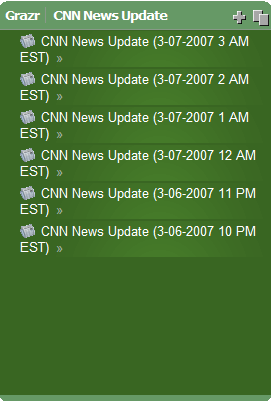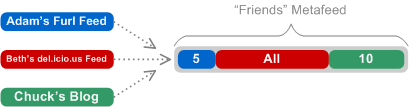Keep an eye on Grazr — If you use feeds, you'll want this widget
Grazr is a really cool feed widget you should check out

If you've discovered the benefits of using feeds, you should take a look at Grazr. It's an embeddable, web-based feed browser widget that augments your primary feed reader & lets you put feeds anywhere on the web.
Grazr isn't a replacement for a full-fledged feed reader — it's an addition to your toolkit: a blazing fast feed widget that makes sharing and interacting with feed content easy. It's multimedia capable, so you can look at pictures, listen to audio, and watch video in the feed, all without having to subscribe. You can put a Grazr widget on several popular personalized start pages, a blog post/sidebar, a regular web page, even your Windows desktop.
Grazr.com recently achieved two important milestones
- Funding - Grazr just completed a Series A financing round of $1.5M. They've already developed an impressive tool, but clearly that's just the beginning.
- Outline & feed hosting - Now you can host your web outlines (OPML) & feeds in your own account at grazr.com. This is a great service for people who want to use and share web outlines and feeds, but don't have a web server on which to host them. I have my own web server, but just as hosting & sharing my links at del.icio.us is far better than I could do it myself, I expect Grazr.com to add significant value when you use their service to host feeds and outlines.
These are two very positive events for the company, and I'm excited to see what they'll do next. You can help influence that by participating in the forums. The team really listens to and values input from people who use Grazr, so if you have ideas, share them!
Grazr makes feeds fun and easy
Grazr was originally built to let people "graze" feed content without having to subscribe. It makes feeds fun and easy, and lets people use them without having to understand how they work, install software, or sign up for anything. It will help feeds break out of subscription jail, and that should promote more innovation in how feeds are used.
I expect to see a lot more from the Grazr team, and I think we'll all be beneficiaries of their successes. Congrats, and keep up the good work!
Example Grazrs
Explore interesting Flickr photos, watch the most recent YouTube featured videos, and listen to CNN updated news updates.
(If you're reading this in a feed reader, click on an image below to launch the corresponding Grazr.)